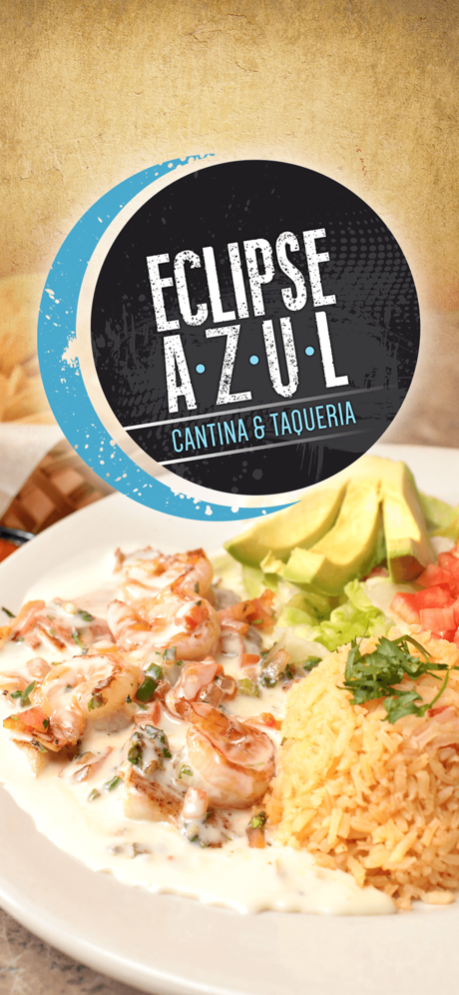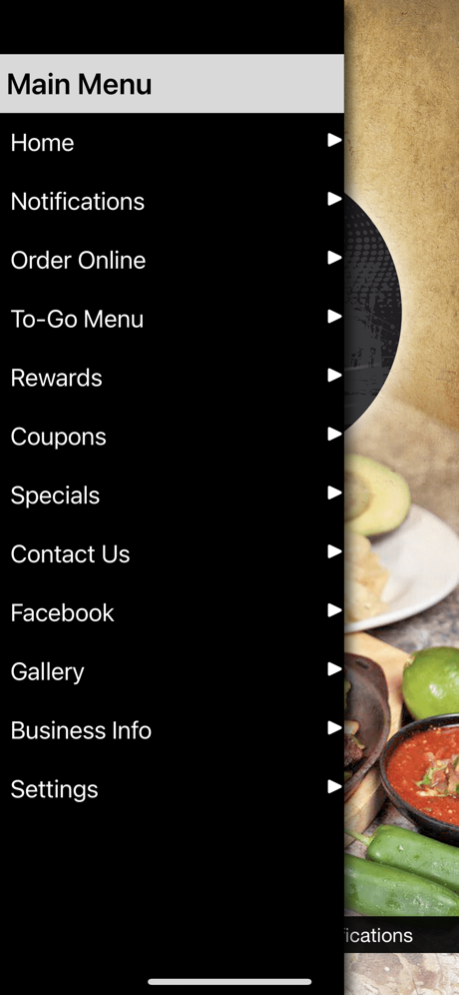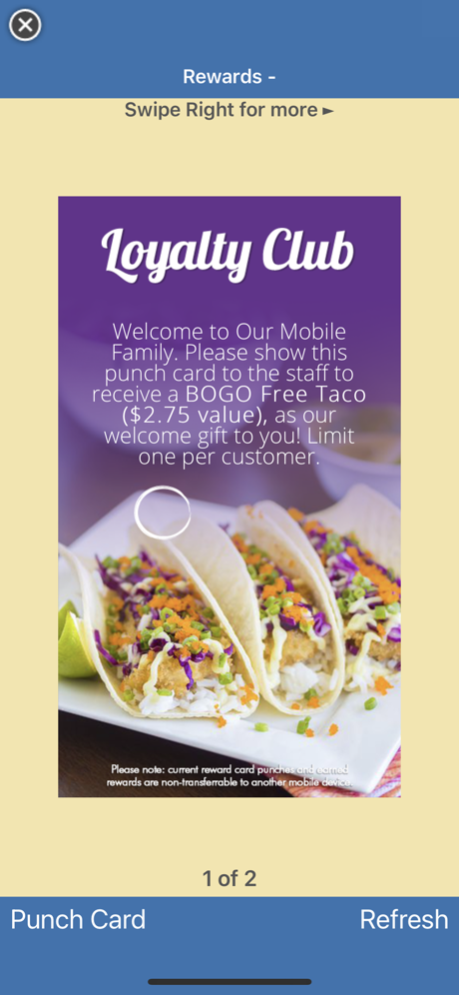Eclipse Azul 2.2
Continue to app
Free Version
Publisher Description
Download the App for Eclipse Azul featuring one location in Canton, GA and a second location in Woodstock, GA and check out our deals, specials, and especially our loyalty rewards. Our menu features authentic Mexican favorites from Tacos, Burritos, and Mexican Rice and Beans, to Salads, Fresh Guacamole, and even something for the kids! Scroll through to check out our specials, bring your friends and family for one of our daily specials, or order online for a quick meal on-the-go! Comfortable atmosphere, delicious food, great service – just tap the App for amenities like:
Easy online ordering
Exclusive specials and offers
Updates and notifications
Loyalty cards
And more!
The App is FREE, easy to use and savings are right at your fingertips. App-reciate the atmosphere, great food, and more, from Eclipse Azul in Canton and Woodstock, Georgia.
Apr 27, 2023
Version 2.2
This release includes the following updates and enhancements:
- Performance Enhancements
- Bug Fixes
About Eclipse Azul
Eclipse Azul is a free app for iOS published in the Health & Nutrition list of apps, part of Home & Hobby.
The company that develops Eclipse Azul is Rene Gomez. The latest version released by its developer is 2.2.
To install Eclipse Azul on your iOS device, just click the green Continue To App button above to start the installation process. The app is listed on our website since 2023-04-27 and was downloaded 1 times. We have already checked if the download link is safe, however for your own protection we recommend that you scan the downloaded app with your antivirus. Your antivirus may detect the Eclipse Azul as malware if the download link is broken.
How to install Eclipse Azul on your iOS device:
- Click on the Continue To App button on our website. This will redirect you to the App Store.
- Once the Eclipse Azul is shown in the iTunes listing of your iOS device, you can start its download and installation. Tap on the GET button to the right of the app to start downloading it.
- If you are not logged-in the iOS appstore app, you'll be prompted for your your Apple ID and/or password.
- After Eclipse Azul is downloaded, you'll see an INSTALL button to the right. Tap on it to start the actual installation of the iOS app.
- Once installation is finished you can tap on the OPEN button to start it. Its icon will also be added to your device home screen.